USE THE NEW SITE!
This site is old, and rusty, and doesn't work anymore! Use the new and improved site at:
bot.isaiahcreati.com
Custom Coded Twitch Channel Points
I originally made this site for my viewers to access stream resources as I started to juice StreamElements and Streamlabs to their full extent.
After raiding, hosting, and chatting with people inside the Twitch community, and then waiting for StreamElements or Streamlabs to create a system I got tired. I took it into my own hands.
I created system that allows other Twitch streamers to hook up Channel Points with Text-to-Speech, Custom Sounds, Notifications, and more (coming soon).
If you are looking to set up Text to Speech or custom sounds with your Twitch Channel Points redeemables, sign in with Twitch in the top right.
It will ask you to authenticate with your Twitch account (this allows me to access your Channel Point rewards, otherwise im hopeless), click your profile image on the top right, then click the Dashboard button (or click here), and begin setting up your rewards!.
If you need help, ask on Twitter @isaiahcreati or message me in my discord server (!ccd in my Twitch chat).
Getting Started!
Before we get started, you will want to go here and create a new Channel Point reward. You will want to make one called "Text-To-Speech".
NOTE: Make sure "Require Viewer to Enter Text" is checked in the Channel Point Reward Creation Menu, and then you are ready to start.
• Step 1: Press a Button
Make your way to the Dashboard. On the left side of the Dashboard, press the blue "Join Channel" button.
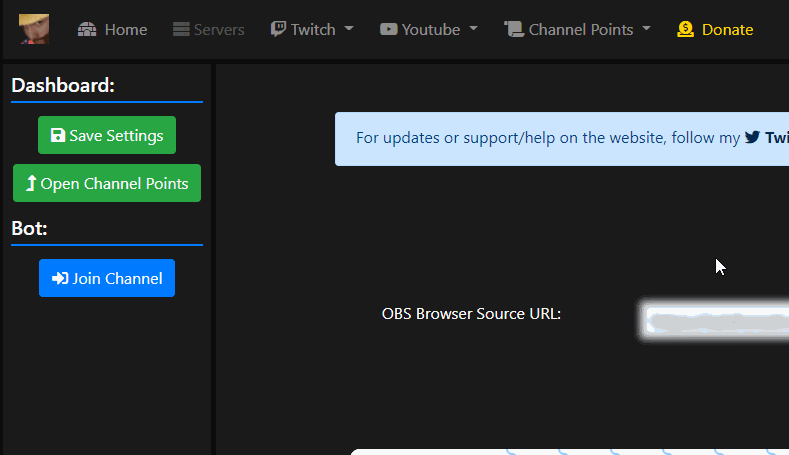
• Step 2: Bind Rewards
After pressing the "Join Channel" button, the bot should join your channel. DONT BAN THE BOT. Now you want to find the "Bind Reward" buttons. There is going to be one button per "Module".
Go ahead and press the "Bind TTS" button (press the one you want). A dialog will appear.
Press the "Bind" button and then three little loading dots will appear. These will go away once you redeem a request.
So, go over to YOUR chat on the right hand side of the dashboard page, choose the item you want to bind to Text to Speech, and then send the message in chat.
If it was a success, the three loading dots should have disappeared and there should be a SUCCESS message on the button. You can now close this box. If you want to bind Sounds, just follow the process again.
I tried to make it as seamless as possible.
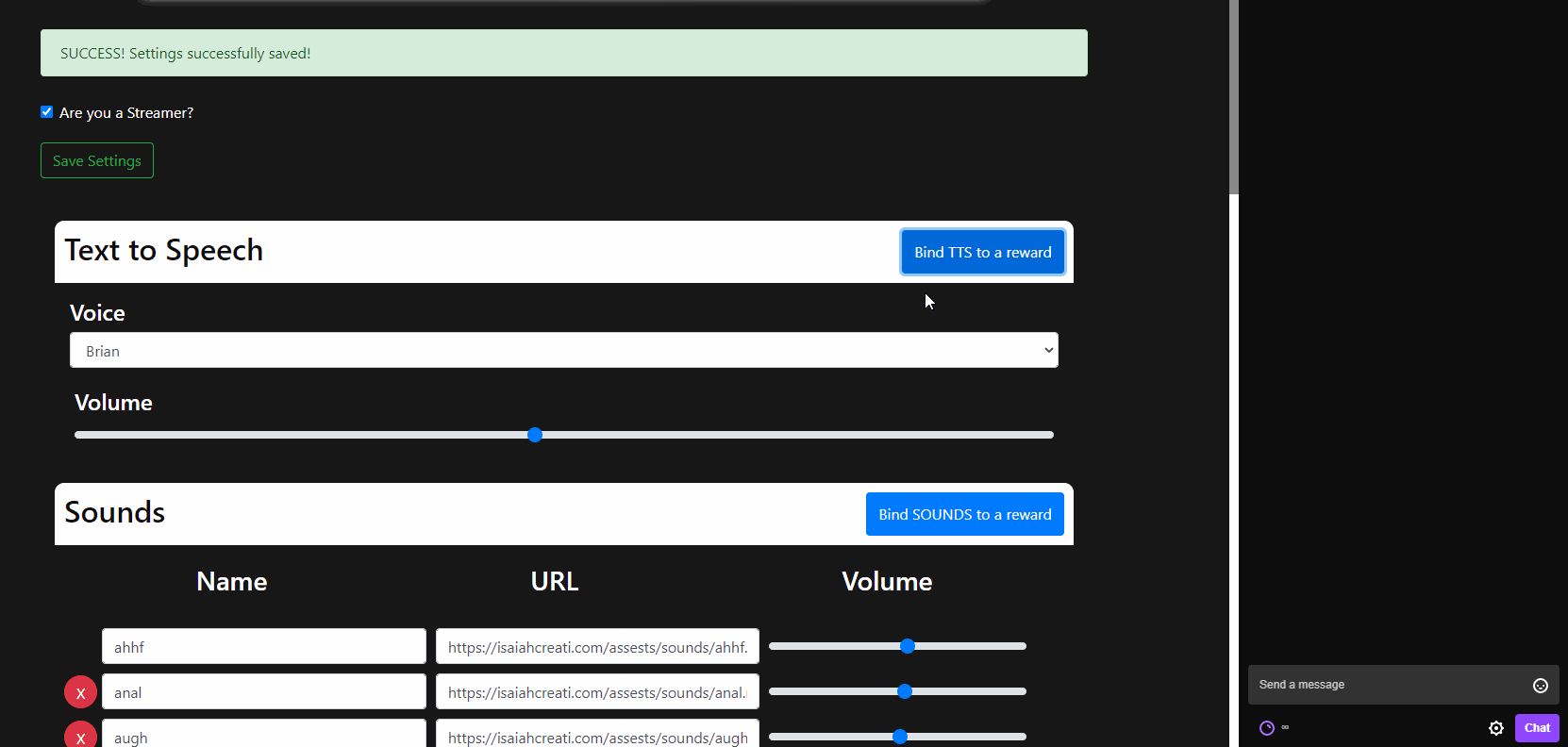
• Step 3: Add URL to OSB Browser Source
Once you have bound your rewards, you will now move to OBS (Open Broadcaster Software). On the dashboard, there will be a blurry line of text, that is your Creati Notification URL.
Create a new New Browser source in OBS, resize it to whatever you want (I would size it to your OBS Output Res. I am going to be adding a "Recent Redeems" feed later).
👍You are done!
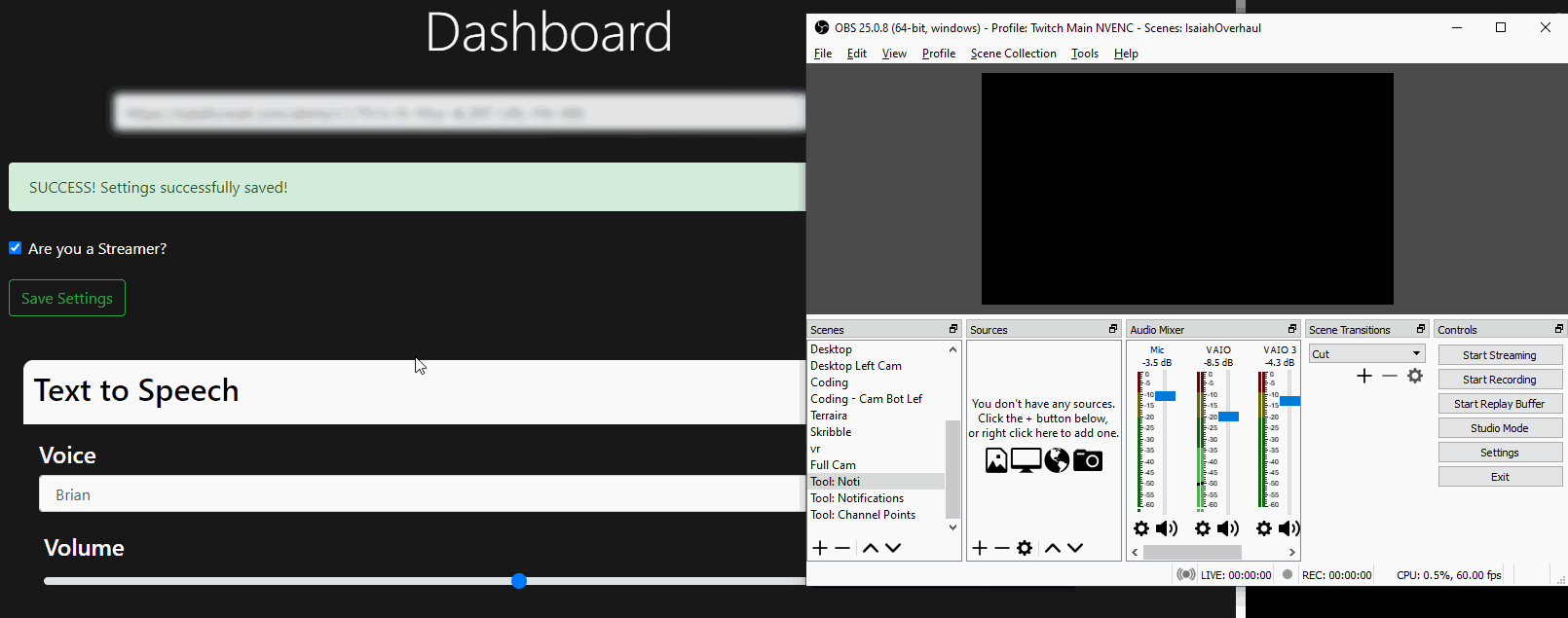
What are Channel Points?
Channel Points allow viewers to watch Twitch streams and gain points that they can spend in that respective Twitch channel. You can read more about Twitch's Channel Points Here.